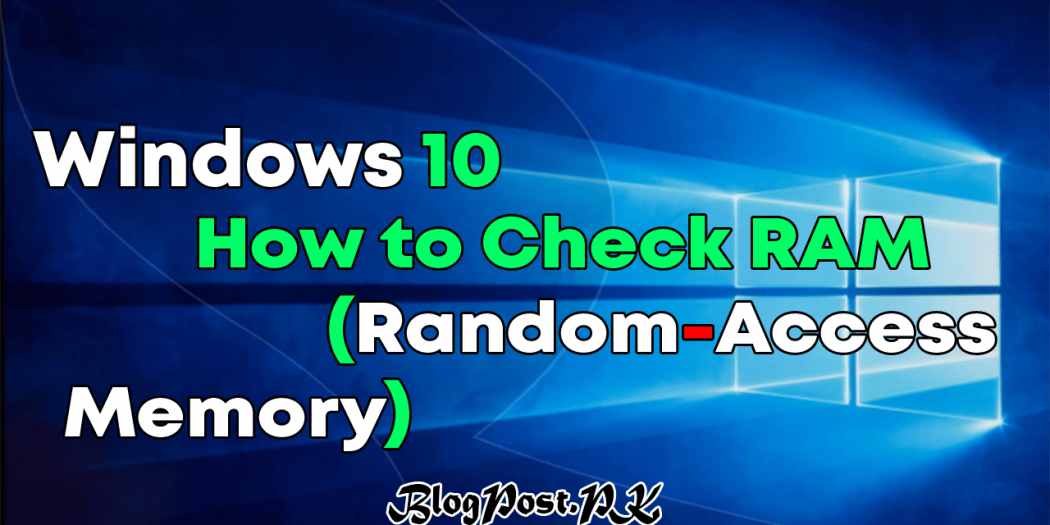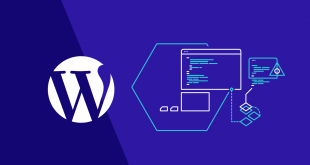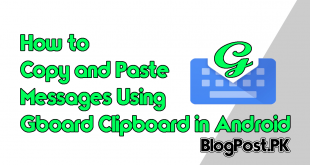Sometime you may want to buy windows operating system, and you wish to know how to check RAM on Windows 10 OS. You will be surprised to know that there many ways to do so. Including using Windows utilities and the command prompt. Which options you choose depends on your mood but it will be good to know both methods on your Windows OS.
How to Check RAM on Windows 10 Using Command Prompt
Number 1: First, You will need to open the command prompt after that click on one of the following commands:
- To obtain total RAM is: systeminfo | findstr /C:”Total Physical Memory”
- To check available RAM: systeminfo | find “Available Physical Memory”
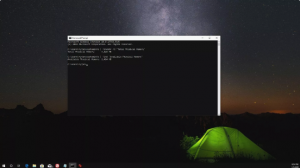
How to Check RAM on Windows 10 Using Windows Tools
You may know that you can check RAM in Windows 10 while using the System Information Utility.
Suppose if you are going to check system information in the Control Panel, You will be able to see the total installed memory (RAM) and how much of this is usable.
Windows 10 using Control Panel
You will need to open the Control Panel, after that select System. Here you will be able to see your OS RAM details.
Note:
“Usable memory differs from installed memory because the computer reserves installed RAM specifically for hardware installed in the system. Because of this, usable RAM will always be slightly less than installed RAM.”
Windows 10 Using Task Manager
If you are going to view the real-time of total and available RAM while using the Task Manager.
Simply right-click in the Windows taskbar and select Task Manager, select the Performance tab, after that select Memory from the left navigation menu.
Recommended: How to find the WiFi Password in Windows 10
Here you will be able to see RAM being used and available RAM. This line graph and the values below it will update in real-time as you open and close the applications.
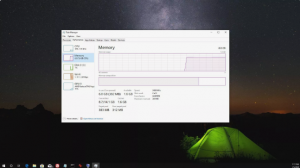
If You Have Any Questions Let us Know Below in the Comment Section THANK YOU!