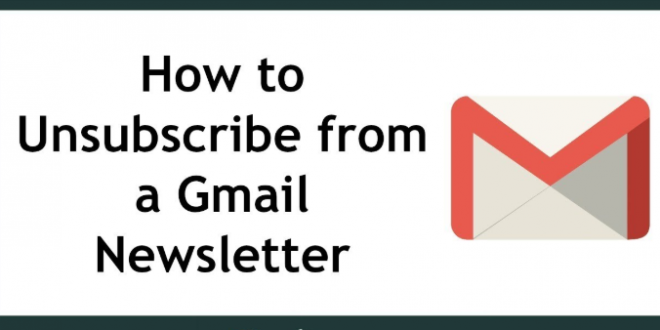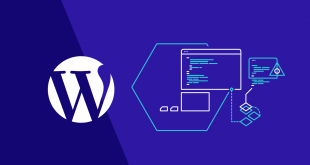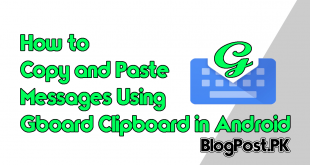If you are a beginner and using Gmail for a long time and you have subscribed to different websites email newsletters. It might be useful for you in the past but now it is annoying you and you have received a thousand emails on your Gmail account.
The main thing that annoys a person is that they could not find an important email in between the tons of newsletter. But you don’t have to worry about anything as I am here to teach you about the simple tips you can follow to unsubscribe the newsletter very easily.
So, without any delay let’s get started with the step by step approach.
Step 1: First of all, sign in on your Gmail account.
Step 2: Now click on the Inbox section.
Step 3: You will see a lot of emails on your account now just analyze which newsletter is not better helping you currently just click on that email.
Step 4: After clicking on the email it will display you the email description and all information a second party sends you.
Step 5: Now press “CTRL+F” it will show you a box in your web browser just search “unsubscribe” and you will find a link on the particular email description.
Step 6: Just click on that option and it will sometimes forward you to another webpage just fill the option and you are all done to unsubscribe the newsletter for future. Rinse and repeat the procedure for other emails that you think are useless and you are all done.
Congratulation you have learned a new thing today Good Job.