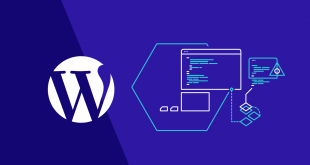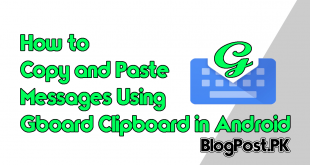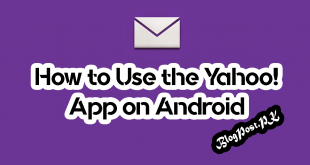If anyone has a powerful Android Smartphone that makes you wish to do your work on it? The problem you may face is the miniature onscreen keyboard that makes it hard to type fast.
For the same reason, Android now allows its users to connect a physical keyboard to your Smartphone and use it to type on your Smartphone.
VIA USB OTG Connection
For this beautiful method, you will simply need to have two things, number 1 physical keyboard with USB cable that can be attached with your Smartphone.

The 2nd thing you need is a USB OTG cable; actually, this is an adapter to connect the USB-A port to your Smartphone’s USB-C port.
One thing you should keep in mind if both your Smartphone and Keyboard come with a USB-C port then you will not need it.

Each model of Android smartphones has its own port specifications and thus requires a different model of a USB OTG cable.
Therefore, first make sure that cable you are going to buy is suitable for your particular Smartphone model.
If you have the cable, it will be very easy to connect your Smartphone to your Laptop, on your Smartphone, go to settings and then the System page.
I recommend you scroll down until you find the section entitled “OTG storage” and turn on the option on your Smartphone.
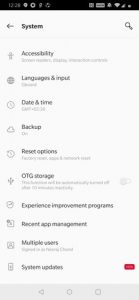
Now if you connect the USB OTG cable to the physical keyboard, you will be probably able to use the keyboard to type on your Smartphone.
VIA Bluetooth
If you are going to use this awesome method then you will probably need to buy a Bluetooth keyboard setup.

There are many best options on the market, these Bluetooth keyboards come in Regular sizes, Medium, Small, and even with long battery life.
Recommended: How to Make YouTube Thumbnail [2019] Free and Easy
If you have bought a keyboard, simply turn it on to make it discoverable, on your Smartphone, you will need to go to settings and then Bluetooth and device connection.
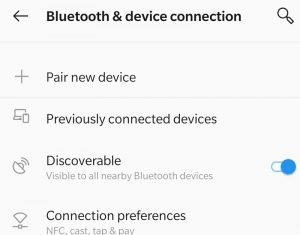
Here click on the “Pair New Device” to allow the Smartphone to start searching for nearby Bluetooth devices.
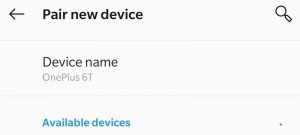
Once the Bluetooth Keyboard displays up on your Smartphone’s list of discovered devices, click on the Connect and follow the instructions that appear on the screen,
Which may differ depending on your Smartphone model. Now you are done, you can use the physical keyboard to type on your Smartphone.